
This is one of the applications I use the most outside of my internet browser on my Q.
Google maps is, as you would expect, a mapping and directions application. It can be downloaded here.
It has the features of the main Google maps site, so if you are familiar with that you know what to expect.
One of the nice features of this application is the My Location feature. My Q has GPS but even if you don't, the application by use of triangulation, can get your location by pressing the "0" key.
This means that while you are driving to your designated location, you can see an updated view of where you are as you follow, or fail to follow as the case may be, the given directions.
This is an extremely useful and well built application and I cannot recommend it enough. It just works.
Wednesday, January 9, 2008
Google Maps - Maps and Directions with GPS on your Motorola Q
Posted by
Frank H
at
1:35 PM
0
comments
![]()
![]()
Labels: Applications, Directions, GPS, Map, Software
How to Add more Memory to your Motorola Q
Since your Q is basically a portable computer, there will be situations where you need more memory. As you exploit the possibilities of the phone, you will find that storage space will get eaten up by applications, ring-tones, and video files, photos and anything else you may find makes its way onto the phone.
As an example, if you wished to turn your Q into an MP3 player, 1GB of storage will hold somewhere in the region of 250 songs.
Here is what you need to know
The Q uses mini Secure Digital, or MiniSD memory cards. These are available at most major electronics stores (Bestbuy, radioshack etc.) . Prices vary so show around.
Buy one, they look like this.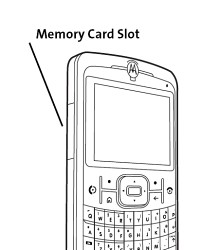 Then install in the slot on the left hand side of the phone.
Then install in the slot on the left hand side of the phone.
Posted by
Frank H
at
1:04 PM
0
comments
![]()
![]()
How to Increase the Headset Volume on your Motorola Q
 When I was attempting to set up my Q as an MP3 player, I ran into the problem of the headset volume being just too low.
When I was attempting to set up my Q as an MP3 player, I ran into the problem of the headset volume being just too low.
After searching, I found the way to handle this by means of a registry hack.
Navigate through the path as follows:
HKEY_LOCAL_MACHINE
Software
Motorola
BPCTRLR
WaveDev
BaseGains
Press the values button on the bottom left of the screen and locate StereoHdstPathGain Value, select it and raise value to 10 or higher (10 seems acceptable). Press Done when complete.
Posted by
Frank H
at
12:48 PM
1 comments
![]()
![]()
Labels: Audio, Hack, Headset, How to, MP3 player, Registry, Software, Volume
How to Edit the Registry of your Motorola Q
For the purpose of making Hacks to your Q, editing the registry will be a necessary task.
A hack is a tweak of a technical system to alter the manner in which it operates usually outside of manufacturers settings.
The registry is the part of the operating system where values and settings are recorded for an application to refer to for various actions. Example: If an audio application had the volume set to 4 and it was designed to "remember" the volume set, it might record that in the registry so when the application needed to find the last recorded volume for that application, it could find it there in a specified location.
The first thing needed will be an application to edit the registry. I chose PHM registry editor and installed it.
I chose PHM registry editor and installed it.
If you are new to editing a registry, take care to follow instructions from trusted sources exactly as incorrect editing can cause issues where reinstalls may be necessary depending on the application affected. Having said that, it is not very complicated as it resembles editing a setting in any application or webpage. On the Menu, you will find an option to backup the registry and I suggest you do this before making any edits.
To edit a setting, follow the path indicated to the specific setting and make the alteration. It is very similar to using a common file explorer.
Posted by
Frank H
at
11:41 AM
0
comments
![]()
![]()
Labels: Applications, Hack, How to, Registry, Software
Conduits Pocket Player - Make your Motorola Q into a Full Featured MP3 Player

Conduits offers full function media player called Pocket Player. It handles playing audio files including MP3, videos, podcasts and offers an onboard search and webguide.
For the purposes of this test and review, I am going to emphasize the MP3 player aspect of the application.
The browser screen (shown left) gives you a good idea of how this application is used and has a similar user interface to most MP3 players we know.
Browsing is fast and organized as you would hope.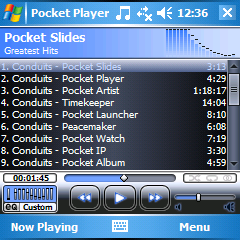 Once the player screen comes up based upon your selection, all is familiar and pretty obvious with the direction buttons handling most of the work. Up/Down handles volume and Left/Right handles moving through the songs. All these buttons can be remapped to customize the player fully to your needs.
Once the player screen comes up based upon your selection, all is familiar and pretty obvious with the direction buttons handling most of the work. Up/Down handles volume and Left/Right handles moving through the songs. All these buttons can be remapped to customize the player fully to your needs.
Functionally, this application offers spectacularly more functionality with abilities to add plug-ins, alter appearance via skinning, full graphic equalizer and built in browser to search all manner of media including podcasts. The screenshot page will give you an excellent summary of the scope of this application.
Overall this is a stellar, professional application and fully deserving of the $19.95 price tag (at the time of writing this). There is a 30 Day demo so you can check it out for yourself.
Posted by
Frank H
at
11:19 AM
0
comments
![]()
![]()
Labels: Appearance, Applications, Audio, Browsers, MP3 player, Podcast, Software, Video
CT Alarmclock - A Better Alarm Clock for your Motorola Q

One of my first critiques of my beloved Q was the lack of a user friendly alarm clock application. My search to resolve this brought me to CT Alarmclock from Connective Tools.
The screenshot shown gives you all you need to see as it brings up a screen with the ability to set one time with check-boxes for the days of the week you wish to have the alarm ring on. There is a disable button at the bottom right of the screen which is self explanatory.
It does have a snooze function and is easy to find an execute when needed..
Overall this app is an improvement over the standard alarm function for the phone but the inability to set multiple alarms to somewhat restricting and will not be considered "full functioning" but for most, this will do. It is free, so no complaint.
Posted by
Frank H
at
11:05 AM
0
comments
![]()
![]()
Labels: Alarm Clock, Applications, Software
Opera Mini Browser - A Better Browser for your Motorola Q
 Opera mini is an alternative browser to the installed Internet Explorer (IE) browser standard on Windows Mobile.
Opera mini is an alternative browser to the installed Internet Explorer (IE) browser standard on Windows Mobile.
The first thing you will need in order to install this browser is a java tool. I use Esmertec JBed which can be found here.
Install this and then go to the Opera mini website. Install as per normal procedure.
The first thing you will notice with this browser as compared to IE is the noticeable increase in speed of surfing and by pressing the back button, you notice an almost instantaneous return to the previous page.
Version 4 of Opera mini offers the ability to view your page in portrait or landscape mode with the pressing of 2 buttons.
 Opera offers an excellent online interactive demo here to show you exactly how the browser will run on your phone.
Opera offers an excellent online interactive demo here to show you exactly how the browser will run on your phone.
Images here taken from the Opera mini demo page.
Also of note is the handling of viewing images. The browser has a zoom function which allows you to see the image in full screen or in a closeup.
The browser does allow skinning so you can adjust the appearance.
Overall Opera mini wins on almost all categories over IE for me with the only exception of having to load the Java app as an extra button press to load it.
Posted by
Frank H
at
10:08 AM
1 comments
![]()
![]()
Labels: Applications, Browsers, Images, Java, Opera Mini, Software, Video

